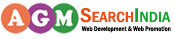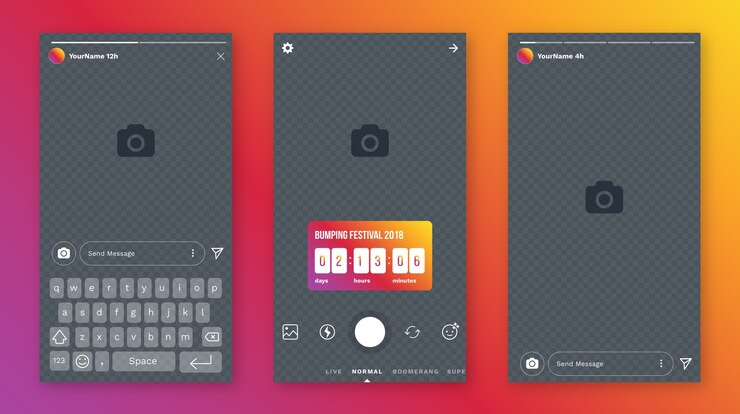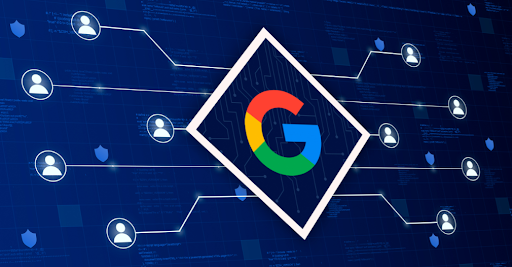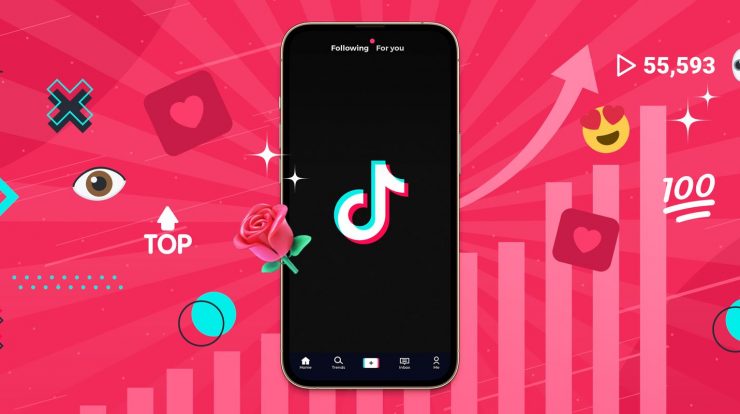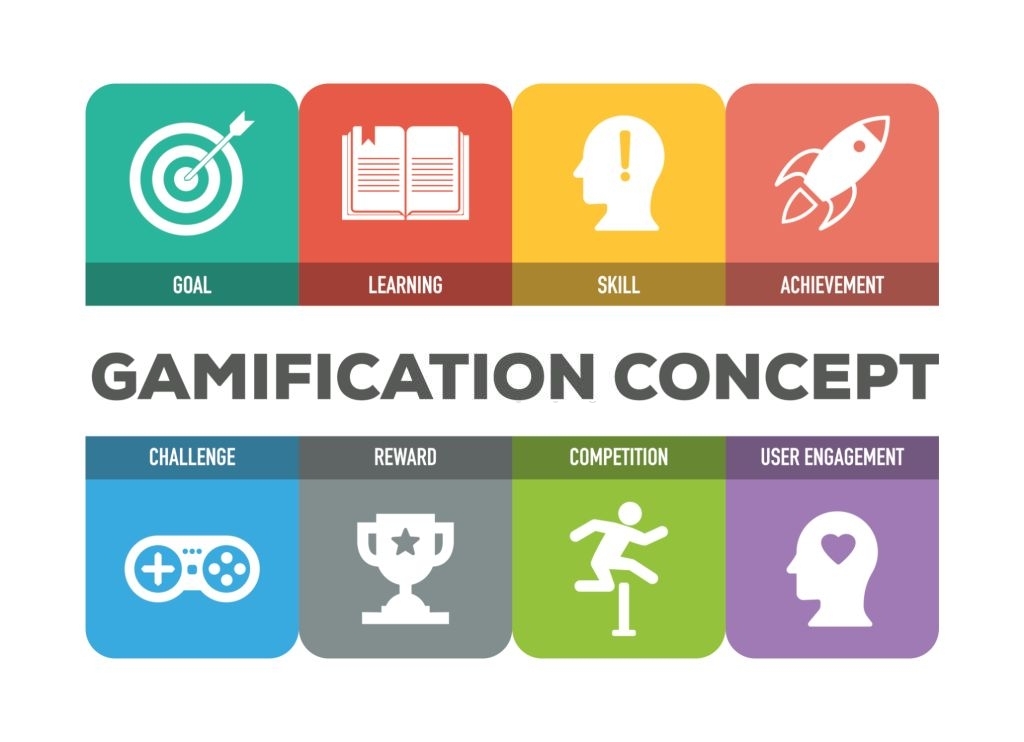
Virtual events have become highly popular recently and for a good reason. They provide an excellent opportunity for businesses and individuals to connect with their audience and deliver their message safely and engagingly.
Adding a social media wall is an effective way to enhance the virtual event experience. A social wall aggregates social media content related to your event in one place, creating a more interactive and engaging experience for your attendees.
In this article, we’ll discuss how to add a social wall to some of the most popular virtual event platforms.
How One Can Add A Social Wall To Popular Virtual Event Platforms
Zoom
Zoom is easily one of the most widely used virtual event platforms, and adding a social wall to it can help you make the most out of your event.
One way to do this is using a social wall platform like Taggbox. Taggbox offers a Zoom integration that allows you to display social media content on your Zoom webinar or meeting.
All you are required to do is create a social wall using Taggbox and use the Zoom integration to add it to your Zoom event.
The social wall can be displayed on the screen during the event, and attendees can interact with it in real time.
Hopin
Hopin is another popular virtual event platform that allows you to add a social wall. Hopin has a built-in Social Wall feature that allows you to display social media content related to your event.
To use this feature, go to the event dashboard, and click on Social Wall under the Event Marketing section.
You can then customize your social wall by choosing the social media platforms you want to include, selecting a theme, and adjusting the layout.
Once you’re done, you can add the social wall to your event by clicking the Add to Event button.
Eventbrite
Eventbrite is a renowned event management platform that allows you to create and promote events.
Eventbrite also has a built-in feature that allows you to add a social wall to your event. To do this, go to your event dashboard and click on the Social Media tab.
You can then connect your social media accounts to Eventbrite and choose the content you want to display on your social wall.
You can also look to customize the design and layout of your social wall. Once you’re done, you can add the social wall to your event by clicking the Add to Site button.
Google Meet
Google Meet is another virtual event platform that allows you to add a social wall. You can do this by using a social wall platform like Taggbox.
Taggbox offers a Google Meet integration allowing you to display social media content on your video call.
To use this integration, create a social wall using Taggbox and add the Google Meet integration. You can then share the link with your attendees, and they can interact with the social wall during the event.
Remo
Remo is a virtual event platform that allows you to create immersive and interactive virtual events.
Remo also has a built-in Social Lounge feature that allows you to add a social wall to your event.
To use this feature, go to the event dashboard and click on the Social Lounge tab. You can choose the social media platforms you want to include in your social wall and customize the design and layout.
Once you’re done, you can add the social wall to your event by clicking on the Add to Event button.
Whova
Whova is another popular virtual event platform that allows you to create a social wall for your event. Whova’s social wall feature can be easily integrated with your event website or mobile app, providing a central hub for attendees to view and engage with social media content related to your event.
To add a social wall to your Whova event, follow these steps:
- Login to your Whova account and navigate to your event dashboard.
- Click the “Social Media” tab and select “Social Wall” from the drop-down menu.
- Customize your social wall by adding your event’s hashtag, selecting a theme, and adjusting the layout and design.
- Once you’ve customized your social wall, you can embed it on your event website or mobile app using Whova’s embed code.
Whova’s social wall feature allows attendees to view and interact with social media content in real time, creating a sense of community and engagement around your event. Attendees can like and comment on posts and share their content using your event’s hashtag.
Airmeet
Airmeet is a virtual events platform that offers a variety of features to help you create engaging and interactive events, including a social wall feature. Airmeet’s social wall allows you to aggregate social media content from Twitter, Instagram, and LinkedIn and display it in a centralized location for attendees to view and engage with.
To add a social wall to your Airmeet event, follow these steps:
- Login to your Airmeet account and navigate to your event dashboard.
- Click the “Social Wall” tab and select “Configure” from the drop-down menu.
- Customize your social wall by selecting the social media platforms you want to include, adding your event’s hashtag, and adjusting the layout and design.
- Once you’ve customized your social wall, you can embed it on your event website or Airmeet event page using Airmeet’s embed code.
Airmeet’s social wall feature allows attendees to interact with social media content in real time, creating a sense of community and engagement around your event. Attendees can like and comment on posts and share their content using your event’s hashtag.
Wrapping Up
In conclusion, adding a social wall to your virtual event can create a sense of community and engagement among attendees and provide a platform for promoting your event and generating buzz on social media.
Following the above steps, you can easily add a social wall to your event on popular virtual event platforms like Zoom, Hopin, Whova, and Airmeet.